You can create a Rich Text email signature for your iPhone or iPad email. As a matter of fact, you can create multiple signatures. The default signature for the iPad and iPhone is “Sent from my iPhone” [or iPad.] Perhaps you have received emails that had this signature at the bottom of the email. You can change that to a personalized email signature. Here is how to do it.
- Go to Settings and click on Settings.
- That will take you to the next page which has “Settings” as the title.
- Scroll down to Mail, Contacts, Calendars.
- Click on Mail, Contacts, Calendars and it will take you to another page.
- Then scroll down to “Signature” and click on it.
- Just enter the info you would like to appear at the bottom of your emails.
- If you have multiple email accounts you can select “Per Account” and change each signature to your preference.
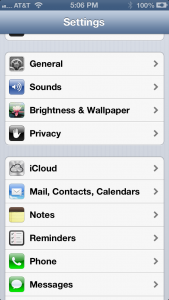 Click on Mail, Contacts, Calendars.
Click on Mail, Contacts, Calendars.
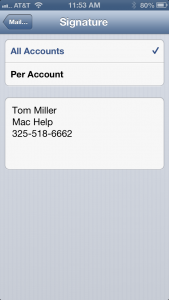 Type in a web address, phone number, or text. The information will appear each time you send an email.
Type in a web address, phone number, or text. The information will appear each time you send an email.
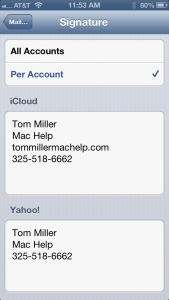 Notice that I am able to have different signatures for each account. Just change the default from “All Accounts” to “Per Account”.
Notice that I am able to have different signatures for each account. Just change the default from “All Accounts” to “Per Account”.

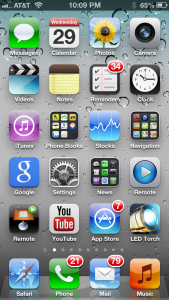
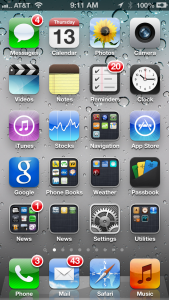
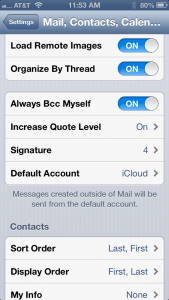
Leave a Comment